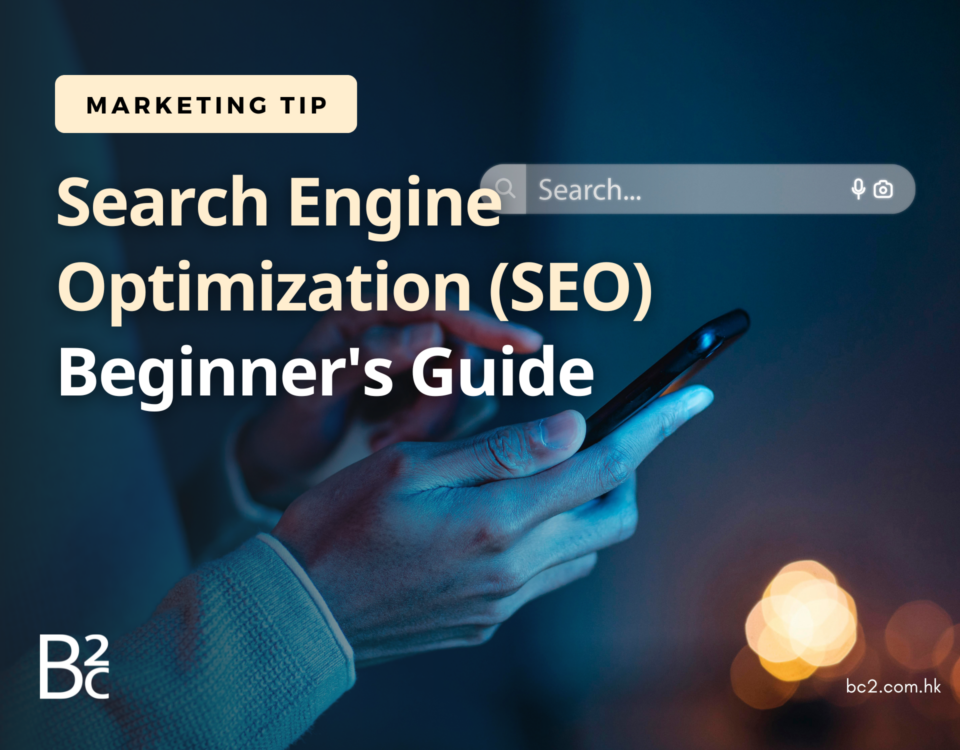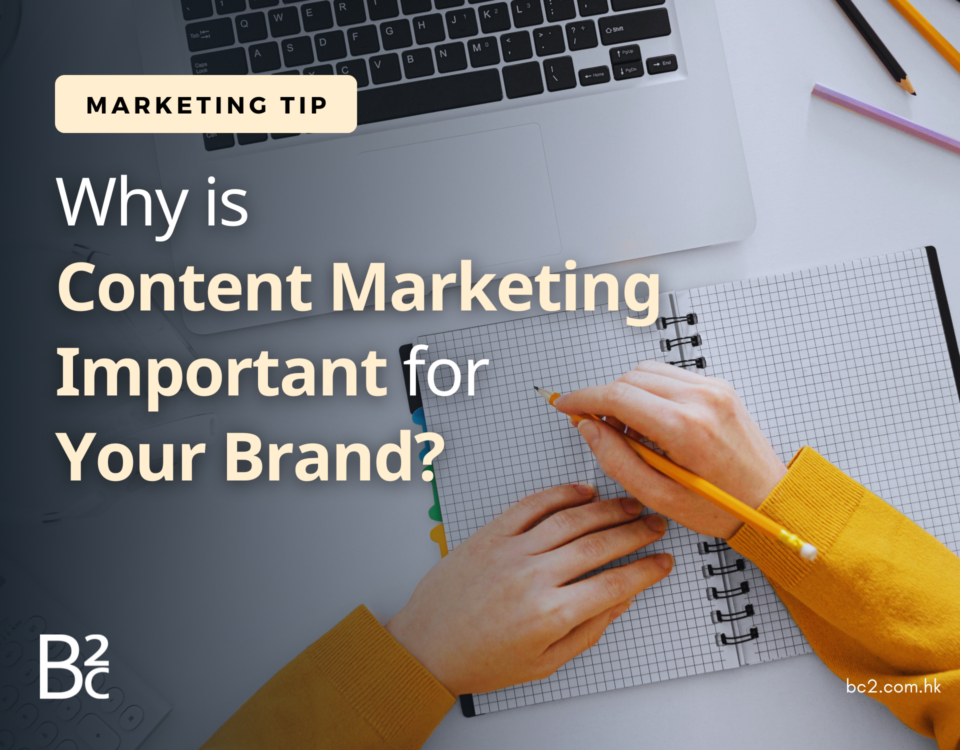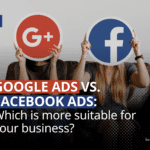
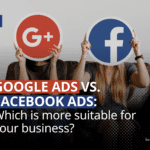
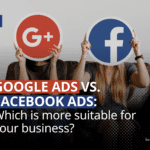
Google Ads vs. Facebook Ads: Which is more suitable for your business?
January 3, 2024


Step-by-Step Guide: How to Set Up Facebook & Instagram Ads
January 21, 2024Step-by-Step Guide: How to Set Up Google Ads (Basic Concepts)
First, understand the terminology of Google Ads.
| Keywords | These are words or phrases people enter in a Google search that trigger the display of your ad. When setting up an ad campaign, you’ll choose a list of keywords you think people might search when looking for content you offer. |
| Bid | This is the maximum amount you’re willing to pay when someone clicks on your ad. In Google Ads, you only pay when someone clicks on your ad to visit your website or call you, not for ad display. |
| Quality Score | This tool helps you understand how your ad quality compares to other advertisers. The score ranges from 1 to 10 and provides information at the keyword level. A higher quality score indicates that your ad and landing page are more relevant and useful to users searching for your keyword. |
| Ad Rank | This metric helps determine where your ad will appear relative to other ads when triggered on Google. Your ranking is determined by your bid, quality score, and other factors. |
| CPC (Cost-Per-Click) | The actual amount paid when someone clicks on your ad. You don’t always pay the full bid price; your bid sets the range for the cost per click. |
| Conversion | Occurs when someone who clicks on your ad takes another action you’ve specified as important, such as making a purchase, signing up for a newsletter, or calling you. |
Step 1: Setting Up Your Ad Account - Campaign and Ad Group
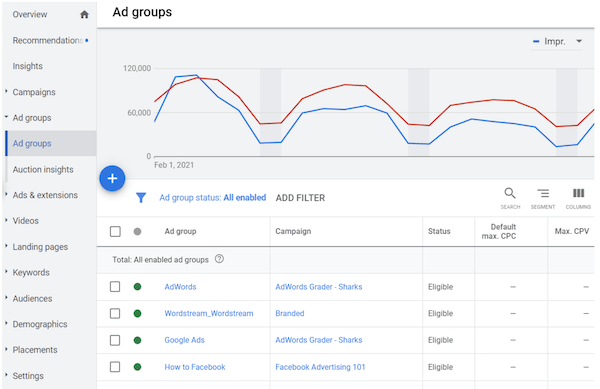
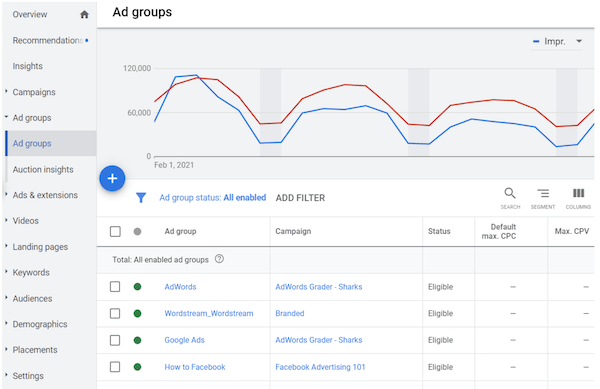
How do you set up your account for success from the start? First, segment your products or services into different categories and build your account structure based on these categories. Mimic the structure you’re already using on your website.
In Google Ads, there are two organizational levels: campaigns (higher level) and ad groups (lower level). You can have multiple ad groups within each campaign. Consider activities as representing larger categories in your business and ad groups representing smaller, more specific collections of products or services. For instance:
Campaign 1: Knitting and Sewing
- Ad Group 1: Yarn
- Ad Group 2: Needles and Hoops
- Ad Group 3: Fabric and Embroidery Thread
Campaign 2: Kids Crafts
- Ad Group 1: Paints and Markers
- Ad Group 2: Glitter and Glue
- Ad Group 3: Craft Kits
Creating separate ad campaigns, ad groups, ads, and keyword lists for your products helps maintain ad relevance and ensures that people looking for “glitter glue” won’t accidentally see your ad for “embroidery thread,” preventing them from thinking you don’t have what they need.
Step 2: Setting Ad Budget
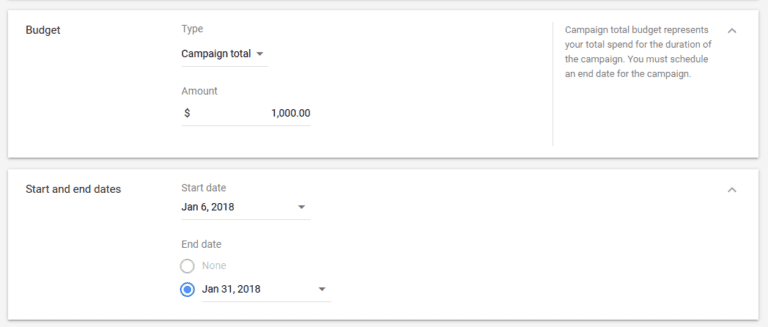
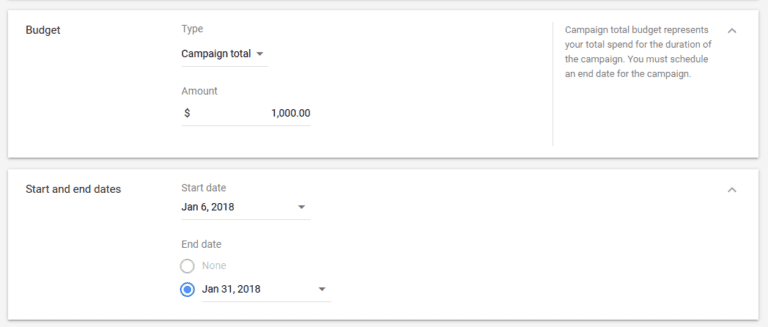
In Google Ads, you control your spending with two settings: daily budget and bid.
Your budget is the amount you want to spend per day on each ad campaign. Your bid is the amount you’re willing to pay when someone searches for that keyword and clicks on your ad. Initially, evenly distribute your overall budget (the amount you want to spend across your entire account) among your ad campaigns until you understand which one works best for your business. However, generally, set different ad campaign budgets and bid amounts based on your business goals. For example, if you want to attract shoppers to buy your “Kids Crafts” products, consider setting a higher budget for that campaign and lowering the budget for a less important campaign. You can change budgets and bids anytime, so adjust if things aren’t working.
When setting keyword bids, balance choosing a bid that helps achieve a good ad rank while staying within your budget range.
Step 3: Selecting Keywords
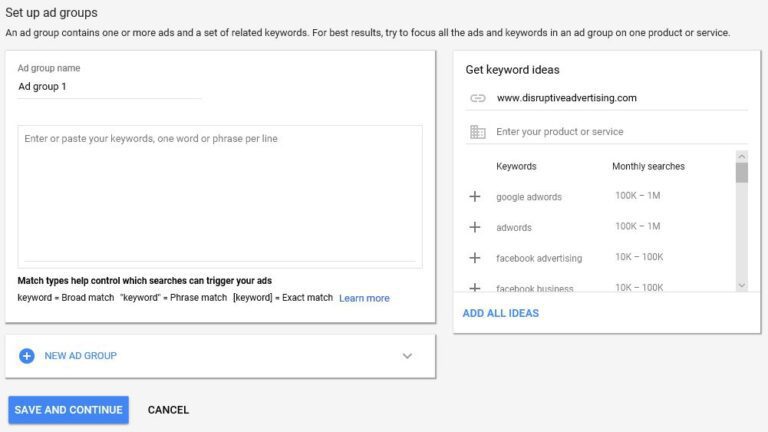
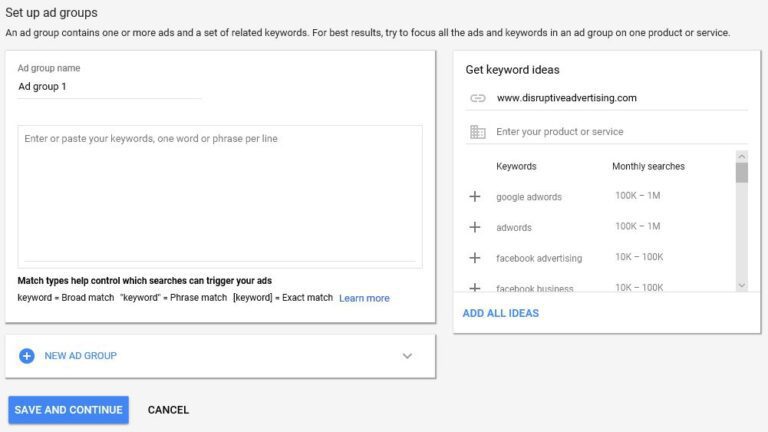
The goal when picking keywords is to choose words you think people might search for online when looking for what you offer. The Google Ads tool, “Keyword Planner,” can help generate a sample keyword list for your ad campaign. Review the suggestions and use only the keywords that make sense for your business.
Keyword Planner can also help estimate how much to bid on specific keywords so you can understand if certain keywords are too expensive and which ones align with your budget. Generally, the more competitive a keyword, the higher the bid. When starting, avoid highly competitive keywords to avoid spending your entire budget on just a few clicks. Stick to low to medium-cost keywords to get plenty of exposure and test your ad campaign’s effectiveness.
Setting Keyword Match Types
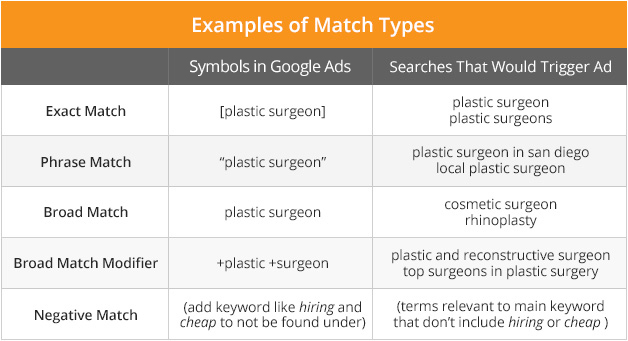
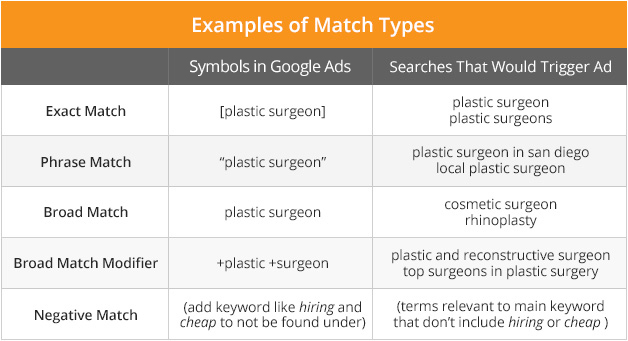
Keyword match types are settings in Google Ads that further refine when your ad appears on Google. There are four options:
Broad Match (default):
- Allows your ad to show in search results relevant to your keyword, which may include searches that don’t contain your keyword. It’s the default setting and shows your ad in various searches. This is crucial when using smart bidding, as each search query is unique, and bids should reflect the unique context signals present in the auction.
Phrase Match:
- Your ad may show in searches that contain the meaning of your keyword. Meaning can be implied, and user searches can be a more specific form of the keyword’s meaning. With phrase match, you can reach more searches than exact match but fewer than broad match, showing your ad only for searches that include your product or service. To choose this option, put quotation marks around any keyword, e.g., “Yarn.”
Exact Match:
- Your ad may show in searches with the same meaning or intent as your keyword. Among the three keyword match options, exact match gives you the most control over who sees your ad, but it reaches fewer searches than phrase match and broad match. Choose this option by placing brackets around your keyword, e.g., [Yarn].
Negative Keywords:
- Use negative keywords to exclude search results containing that term, filtering out traffic unrelated to your theme. For instance, if you only sell high-end yarn, you might want to exclude terms like “cheap” or “affordable.”
“The goal when picking keywords is to choose words you think people might search for online when looking for what you offer.”
Step 5: Set Up Landing Page, Device Targeting and Add in Content
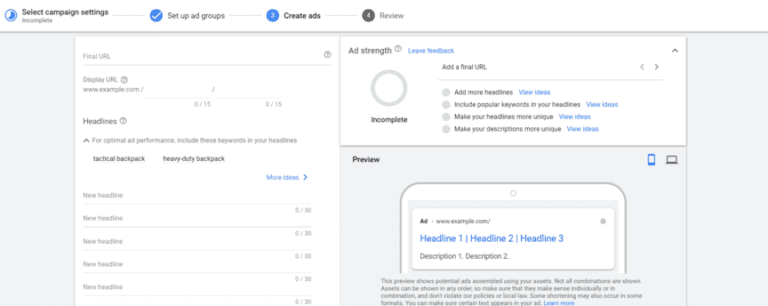
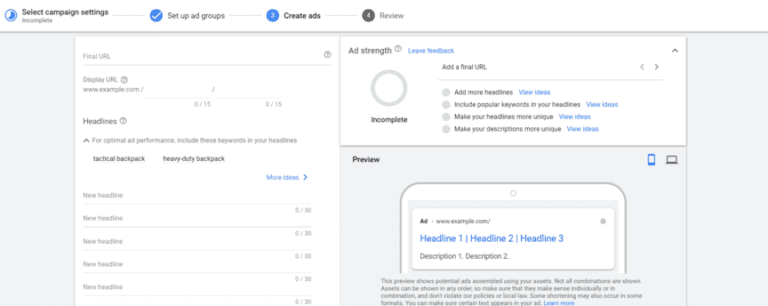
Setting Up Your Landing Page
Your landing page is where potential customers land after clicking your ad. Choosing a page relevant to your ad and keywords helps people find what they’re looking for faster. If your ad promotes a yarn promotion, select a landing page highlighting that yarn, not just redirecting people to your website’s homepage.
Decide on Device Targeting
Is your ideal customer searching on desktop, using a smartphone, or both? Do you want to reach customers while they’re out or attract those looking to shop online immediately? When setting up your Google Ads account, consider the type of customers you want to reach, especially the devices they use, so you can connect with them. For example, if you run an auto repair shop and want to help customers nearby in need of assistance, consider displaying your ad only on mobile devices.
Write Compelling Ads
Your ads are many people’s first impression of your business, so ensure they convey what you offer. It becomes easier when your ads include the actual keywords people are searching for. Achieve this by segmenting your ad campaign into clear ad groups and writing unique ads for each group. For example, for a crafts supply store, ads for “Yarn” keywords can promote yarn, and ads for “Craft Supplies” can promote craft supplies. This makes your ads more relevant to potential customers and might increase your quality score.
We recommend including a clear “Call to Action” (CTA) in your ad – a concise message telling the reader what action you want them to take after seeing your ad. Phrases like “Shop Now” or “Learn More” can prompt people to click your ad.
Lastly, before publishing your ads, double-check for spelling or grammar errors.
Step 6: Link to Your Google Analytics Account (Optional)
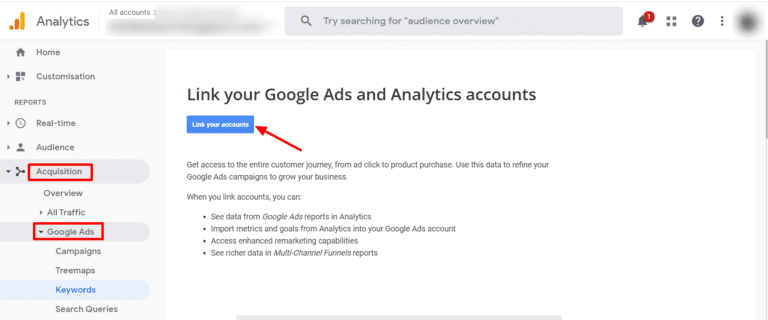
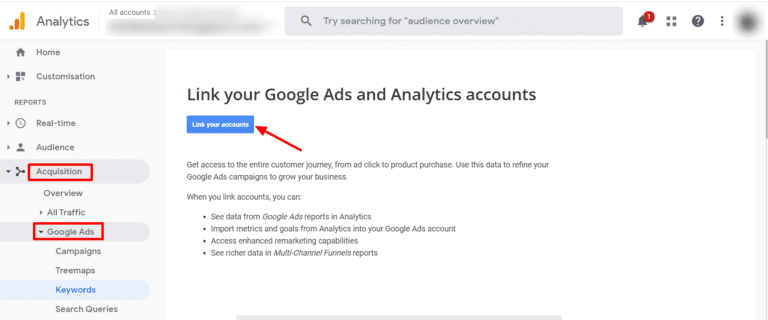
Google Analytics is a free and optional tool providing more insights into how people interact with your ads and website.
While Google Ads tells you how many people clicked on your ad, integrating Google Ads with Analytics lets you observe these people’s behavior after arriving on your site. For example, if people land on your site but immediately click away, your ad might not be attracting the right target audience, or you might be directing them to the wrong area of your site. These insights can help you organize ads better and make more efficient use of your marketing budget.
“While Google Ads tells you how many people clicked on your ad, integrating Google Ads with Analytics lets you observe these people’s behavior after arriving on your site.”
After the Campaign is Published: Manage Your Ads and Regularly Review
Now you can launch your ad campaigns and see how they perform. Periodically review to notice which ads and keywords bring the most clicks and conversions. Over time, you’ll start understanding which strategies help achieve your goals and which ones need tweaking.
Finding it difficult to set up the right online ad or struggling with ad performance?
BC2 has extensive experience in setting up online ads across various paid media platforms and other advertising channels. Contact us at sales@bc2.com.hk today for our effective ad setup and compelling advertising design service! Let us boost your online presence.